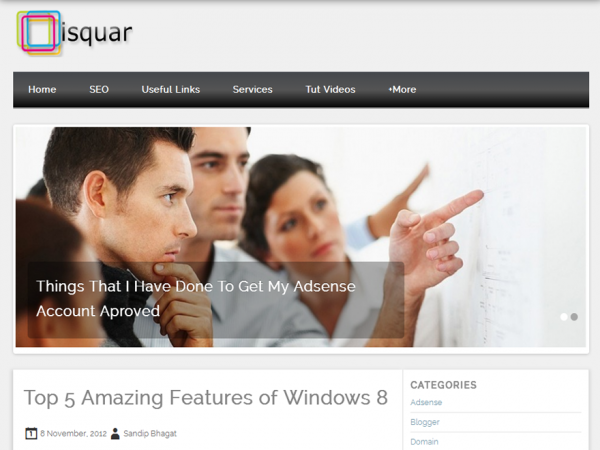squar is a Simple and Clean WordPress Theme built with HTML5 and CSS3 technology. Through its simple to see , advanced featured Theme Options page you can easily customize all the parts of themes without ever need to touch the theme code. Features: Custom Menu, Theme Options (Custom Header, Custom background, Customizable Footer, Social Icons, With its responsive design , you will get the same look no matter what device you are browsing through.
Responsive Layout
Well , the best thing about Isquar theme is that its responsive feature. No matter which device you are browsing your blog , if you are using Isquar theme , you don’t need to worry about how the content will render in the device you are using. You will get the same look as that you see in your laptop or desktop screen across any devices you are using. You don’t need to zoom and scroll to see the website content on your mobile screen. This in turn helps you increase your blog visitors.
Theme Options Page
Isquar is not the theme first to be mentioned as a free theme, there are many free themes available already. But one of the key feature that you won’t get in these free theme is Theme Options Page. Isquar comes with an easy to use powerful Theme Options with the help of which you can easily customize any section of your website and that too from you WordPress admin page. In case of many free themes you need to touch the code of the theme if you ever need to customize the look and feel but in Isquar you can easily enable or disable any feature from the Theme Options Page.
The Theme Options Page is located under Appearance Menu of you WordPress dashboard.
Theme Customizer Support
Isquar Theme options are fully integrated into the core Theme Customizer, so you can preview settings changes in real time without need to activate the theme.
Custom Navigation Menus
Isquar fully supports WordPress core Navigation Menu functionality. The main site navigation menu is called “Primary Menu”.
Post Thumbnail Functionality
Isquar fully supports WordPress core Post Thumbnail functionality. By default, Post Thumbnails will appear in the Post Title for Archive, Taxonomy (Category/Tag), and Search pages.
Custom Header Image Functionality
Isquar fully supports WordPress core Custom Header Image functionality. Custom images will be cropped to 1000x250px when uploaded.
Isquar will automatically apply a foreground color to the Site Header Text. If you use a custom image header, you may need to modify this text color, via Dashboard -> Appearance -> Header -> “Text Color”
Custom Background Functionality
Isquar fully supports WordPress core Custom Background functionality. Background image or color is applied to the BODY tag, and will appear outside Isquar content.
Some other features that includes are :
Custom Read More tag.
Custom Excerpt length
Custom homepage content navigation labels
Custom default search text
Custom search submit button text
Custom footer copyright text
Support for 4 widgets in the footer section
Additional user contact info fields in Edit Profile section
And finally the most catchy feature is Google Page Speed score of 92+ . This ensures that your blog visitor can browse the page as fast as possible without need to wait for the blog pages taking time to load and increasing your blog visitors.
Installation using the Administration Panel
- Primary:
1. Login to your wp-admin area and go to Appearance -> Themes. - 2. Select Install tab and click on Upload link.
3. Select theme isquar.zip and click on Install now button.
4. If you have any errors, use alternate method.
Alternate:
1. Unzip the template file (isquar.zip) that you have downloaded.
2. Via FTP, upload the whole folder (isquar) to your server and place it in the /wp-content/themes/ folder.
3. Do not change directory name.
4. The template files should thus be here now: /wp-content/themes/isquar/index.php (for example).
5. Log into your WP admin panel and click on the Design tab.
6. Now click on the isquar theme to activate it.
7. Complete all of the required inputs on the isquar Options page (in the WP admin panel under Appearance Menu) and click “Save Changes”.
Set Featured Images
To show the featured images of post in homepage , you need to set a featured image to the post. In the post edit screen find the Featured Images section on the right and set an appropriate image.
Image Sizes
Thumbnail in Homepage and Archive Page
Width: 150px
Height: 150px
Widgets
Isquar currently have one widgetized area in the Sidebar and another widgetized area in the footer section. You can add a variety of Widgets to this theme on the Appearance -> Widgets tab in WordPress.
Menus
This theme supports “Custom Menus”. You can create Custom Menu through the Appearance -> Menus page in your WordPress Dashboard. Don’t forget to select your custom menu as Primary Menu to show it as the main menu.
Theme Options
You can customize the theme using the powerful theme options under
Appearance -> Theme Options page in your WordPress Dashboard.
Backgrounds
Custom background is another great feature of WordPress that is supported in Isquar . You can add custom background by clicking Appearance -> Background.
Embed multimedia into Posts or Pages
For externally hosted videos (for example a YouTube or Vimeo video), you can directly paste the link of your video page into the content editor. You do not have to paste the embed code. WordPress will automatically embed the video from the link.
Header
Custom header is another great feature of WordPress that is supported in Isquar.
You can add custom header by clicking Appearance –> Header.
How to change the Excerpt Length and More Tag Text?
Click on Theme Options under Appearance.
Scroll to Excerpt / More Tag Settings.
Type in the Number of Words and more tag text.
Click on Save Settings.
How to change Homepage Content Navigation Post labels?
Click on Theme Options under Appearance.
Scroll to Home Page Content Nav Labels.
Then type in the text you want to change.
Click on Save Settings.
How to change the Search Button text?
Click on Theme Options under Appearance.
Scroll to Search Text Settings.
Then type in the text you want to change.
Click on Save Settings.
How to change the Footer Copyright text and enable Credits?
Click on Theme Options under Appearance.
Scroll to Footer Settings.
Type in your copyright text and enable or disable the credit links